How to Use External Hard Disk On Android Devices Tutorial
So, In this tutorial we gonna to see how to use your external hard disk on android devices. External drives are large storage medium like as pendrive. Useful for backuping a large data/documents.
Android devices supports pendrives/flash drives for backuping purpose, But some times its not enough space for our large data so we have to move towards hard disks.
Before using this methods you need to check your mobile is eligible or has option for OTG configuration. Because most of the people connecting their hard disks/pendrives with no otg suport android devices results in checking youtube/google about "How to activate otg using root". So no root methods has help you to activate OTG options.
What you need :
once again,please remember your mobile has to support OTG connection before your connect any pendrive or hard disks.Most of the latest devices supports OTG connection. So please check with your model on google or offical sites.
* Android 2.3 or Higher
* OTG cable
* External Hard Disks 500Gb/1Tb/2Tb/..any thing
* Total Commander Android App you an get it here
* Paragon Addon.apk you can get it here
Advertisements
Advertisements
So, In this tutorial we gonna to see how to use your external hard disk on android devices. External drives are large storage medium like as pendrive. Useful for backuping a large data/documents.
Android devices supports pendrives/flash drives for backuping purpose, But some times its not enough space for our large data so we have to move towards hard disks.
Before using this methods you need to check your mobile is eligible or has option for OTG configuration. Because most of the people connecting their hard disks/pendrives with no otg suport android devices results in checking youtube/google about "How to activate otg using root". So no root methods has help you to activate OTG options.
What you need :
once again,please remember your mobile has to support OTG connection before your connect any pendrive or hard disks.Most of the latest devices supports OTG connection. So please check with your model on google or offical sites.
* Android 2.3 or Higher
* OTG cable
* External Hard Disks 500Gb/1Tb/2Tb/..any thing
* Total Commander Android App you an get it here
* Paragon Addon.apk you can get it here
Total commander is an free file explorer available in market, also you can get it from here, So total commander not help us to use hard disk on android,by the way we can use hard disk with help of extra total commander addon called paragon ntfs exfat app.
So, we can't use paragon app without total commander. We must install these 2 apps to get started.
Steps :
1.Download Total Commander Free File Browser From Play Store Or From HERE.
2.Download Paragon NTFS Exfat Form Play Store or From HERE.
3.Install These Apps or Open & Install The apk files.
we can use pendrives without Paragon NTFS Exfat add on, Total commander has supports pendrives, But for hard disk we need that add on.
Advertisements
4.Now connect your external hard disk with your android device.
5.wait for while, paragon addon automatically detects pendrive and shows list of volume like this image
if paragon not detects just open total commander or paragon ntfs add on manually. Its ask you for a permission to use hard disk with android, So you need to allow total commander to do operations with hard disk.
Now click mount with specified volume. volumes are nothing like local disks.
once you mounted with volumes, then now you can work with your external hard disks.
Advertisements
But one thing you have to follow strictly. You have to unmount your hard disk before you plug out external hard disk from your android devices.
With out unmouting may cause severe damages to your hard disk and android devices.
Name : Total Commander Pro.apk & Paragon NTFS Exfat Addon.apk
Size : 4.56mb & 5.03mb
Link : Direct Download



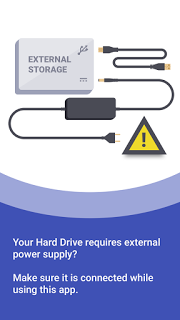
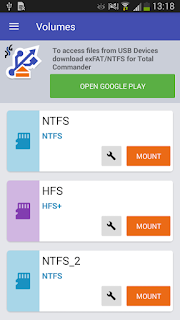




0 komentar: